Printing Over VPN – Quick and Easy Way to Use Printer With VPN | 2022
Is your VPN causing problems when you try to print? Would you like to know how printing over VPN can work? You’re at the right spot.
Although using a VPN has many benefits, it also causes difficulties when you want to print. Why? As it helps you protect your privacy online, it also hides your identity from printers. So if you want to print wirelessly, the printer will not be able to find you – so you’ll have a problem.
Luckily, our friends at PrinterHeadlines helped us find a solution to quickly and easily use the printer over a VPN connection. You can change VPN settings, use the router app, split tunneling – and a few other things. To learn how to do this, read the article and find the easiest solution.

You’ll learn the following:
- How does VPN work with a Printer,
- How to use your printer with a VPN (6 solutions),
- You’ll get the answers to Frequently Asked Questions.
How Does VPN Work With a Printer?
When you are on a VPN network, all traffic is redirected from your IP address to the remote network. And that’s great because it gives you the data protection and privacy in the online world. However, when you need something practical like printing, it can be a problem.

The main problem is connecting the device. As you will see throughout the whole article, the problem is that the VPN does not allow the printer to connect to the local area network. This device-to-device connection presents a lot of challenges, so what are the biggest ones?
The Connection Between Devices
Each device could easily find the printer via Wi-Fi and connect to it if they are on the same local network. However, in this case, they are not.
And the problem is precisely that. For the printer to be able to transfer the data, the device must be connected to the computer. However, if the device’s IP address is masked, it cannot connect.
Using WiFi Printers Will Result in Problems
Wireless (WiFi) printers can connect to your device over the network. In that case, they don’t have to be connected by cable to your device. It’s enough to connect via a WiFi network.
In this way, you can print more easily from all devices that are connected to WiFi as a printer (computers, laptops, smartphones, etc.).
Such a connection enables easier printing, but there are situations when a WiFi printer will give you a headache.
Namely, wireless printers enable the printing of documents only over the local network. That means printing over a VPN network will fail.
A very simple explanation is – the VPN does not use the local network, and the WiFi printer must connect to it. Well, when it doesn’t know the local IP address of your device, the printer has nothing to connect to, and the printing won’t happen.
However, there are several ways to avoid such problems.
How to Use Your Printer With a VPN
But, let’s be optimistic. Although this is a challenge for many, there are excellent solutions. Many VPNs have an option with which you can enable Local Area Network (LAN) access. That way, you allow your printer to connect and print even though you are on the VPN.
And that’s not the only option. There are even a few of them that will help you print quickly and easily via VPN. Let’s take a look.
1. Change VPN Settings – Enable LAN Access
First, check if your VPN has the option to turn on or off the use of local network resources. In other words, check if you can enable LAN access. With some VPNs, it’s possible.

So it’s a good idea to do that first. If that option exists, great. It allows you to connect to your printer on your local network without disabling VPN.
How do you do that? Well, follow these steps:
- Click on VPN’s Settings
- Find a feature named Enable LAN Access or Invisible to devices
- If you cannot find that, look for the feature Allow Access to Local Network Devices
- If you can’t find it, call or write an email to VPNs support
If you managed to enable LAN access, it’s time to print. Now you can print as you usually do.
2. Use Split Tunneling
Another option you have is split tunneling. You’re literally dividing your traffic into two parts – the private one and the public one. The private traffic refers to the VPN-directed data network, while the public directs to the local data network.
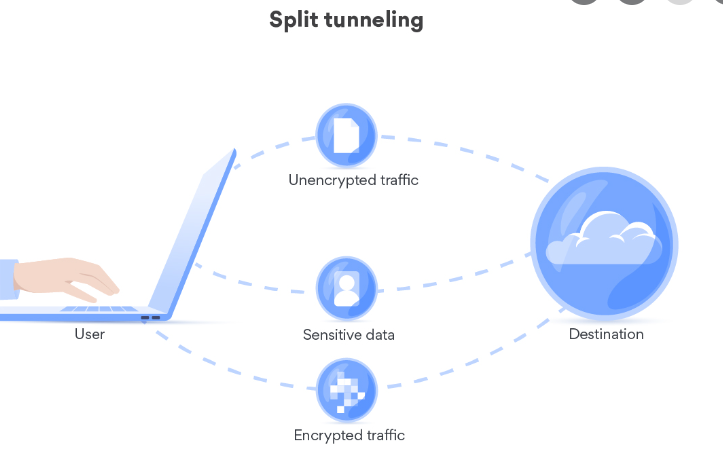
You can use this split tunneling if it is possible to perform on your VPN. Then you can choose any software from your computer and send data via VPN. The whole idea behind traffic sharing is that some of the traffic is sent directly over the network.
This approach should allow you to print without worry as local network maintenance will permit the data to connect locally to your printer.
3. Print Directly to the Printer’s IP Address
Using the IP address of the printer is the easiest method if you’re using a Mac.

The steps that will make it more effortless for you are:
1) Find your printer’s IP address.
But, how to find the IP address of the printer? Simply follow the steps:
- First, check if your printer has a screen. If there is, it is possible to select an option on the screen that enables the display of the IP address. If you are lucky and have a printer with a screen, the first step is over. If the printer does not have a screen, try the following steps.
- Disconnect from the VPN and connect the printer to the computer.
- Go to the menu, then click on System Preferences
- After that, select Printer & Scanners
- Now, select your printer
- The next step: Go to Open Print Queue in select Print Test Page
- Try to find Device URI and search until you find the IP address
- Once you have that, next is connecting the printer via the IP address
2) Open the System preferences
3) Now go to Printer & Scanners and click on +
4) Click the circular global icon in the top center
5) Now, select the IP tab and type the printer’s IP address
6) Finish by clicking Add. So, now you can print your content – even while using a VPN.
4. Try With a VPN Router
Another solution is if you are connected to the VPN through the provider’s software. Switching to a VPN router can be a useful solution for printing.

How does it work? When you use your VPN through a router, each device on that network connects to a different, remote server. That means your printer will connect that way too. Once they are connected to the same network, you are free to print.
However, it is vital to know that only some VPN routers have an app, but you can check with the provider.
5. Use Cloud Printing Solutions
Cloud printing is one of the easiest ways to print over a VPN without needing any connection between devices. Google Cloud Print was one of the most available platforms for this purpose, but it no longer works.
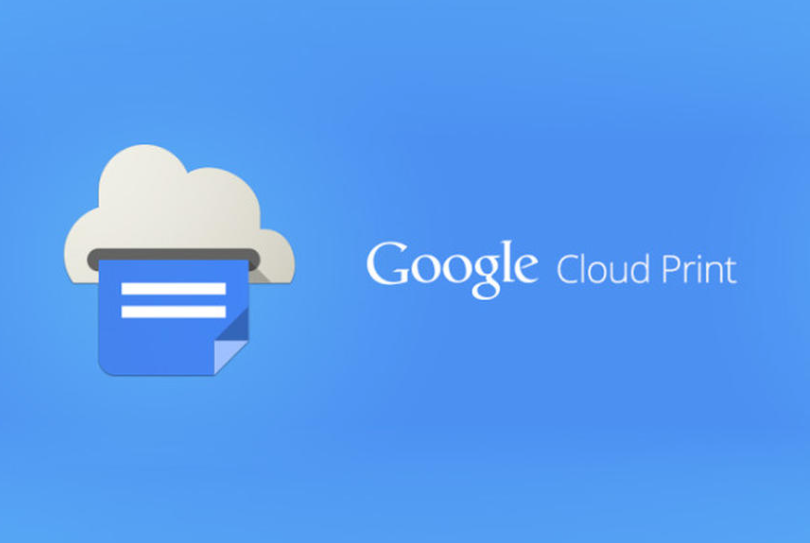
But don’t worry, there are still some suitable options, and some of them are PaperCut Mobility Print and Ezeep. What is good about this method is its availability and simplicity. Each of you can use them so efficiently.
6. Connect Devices With Cable
In a hurry and none of the above has worked, you can use the cable if you don’t have time to try anything else. Try connecting your printer and computer with the cable.

We know, this is a pretty simple solution, but it should always work. It works because the printer and the computer are directly connected, not via the Internet. The cable ensures a secure connection between devices even when you’re on a VPN. Therefore, you should have no problem printing.
It doesn’t matter what kind of printer you have, standard USB AB cables should work. However, the good news is that they are available and cheap. The bad news is that this mode only works while the printer is connected to the computer.
What Can We Conclude?
As you have seen, there are several ways to solve the problem of printing over VPN. Some of the solutions require a little more time and nerves. Also, some are quite simple, and anyone can do them.
If you are in a hurry, you don’t have time to try and look for a temporary solution, we suggest that you always start with the simplest. In that case, connecting with a cable seems like a good option.
However, if you have a little more time and want to solve the problem of printing via VPN more permanently, try the solutions we have offered you:
- enabling LAN,
- splitting tunneling,
- using external clouds,
- printing directly from the IP address of the printer or
- using a VPN router.
We are sure it will benefit you. If you need help choosing a solution or if you need guidance if you get stuck, we are here for you. Feel free to contact us.
Happy Printing.
FAQ
How do I print while connected to VPN?
Printing while connected to a VPN can be a problem, as it’s impossible for the printer to find the device’s IP address. However, there are ways such as: enabling the LAN network, split tunneling, using a cable to connect the device, using external clouds, printing directly from the IP address of the printer, or using a VPN router.
Does VPN interfere with the printer?
Yes, VPN interferes with the printer. Connecting the printer to the device is necessary to print the content. However, as the VPN network hides your IP address, the printer cannot find it and connect with it. That’s why the VPN interferes with the printer.
Can you print to a wireless printer while on VPN?
Yes. You can use a wireless printer on a VPN network only if your device is visible on the local network. Some VPN devices have this option, so you just need to change the settings.
Why can’t I print while on VPN?
Printing while connected via VPN is difficult because the device is not visible on the local network. In this case, the printer can’t connect to the device because the IP address is hidden. That’s why it’s not so easy to print on a VPN. Printing is possible if you make your device visible on the local network in some way.







